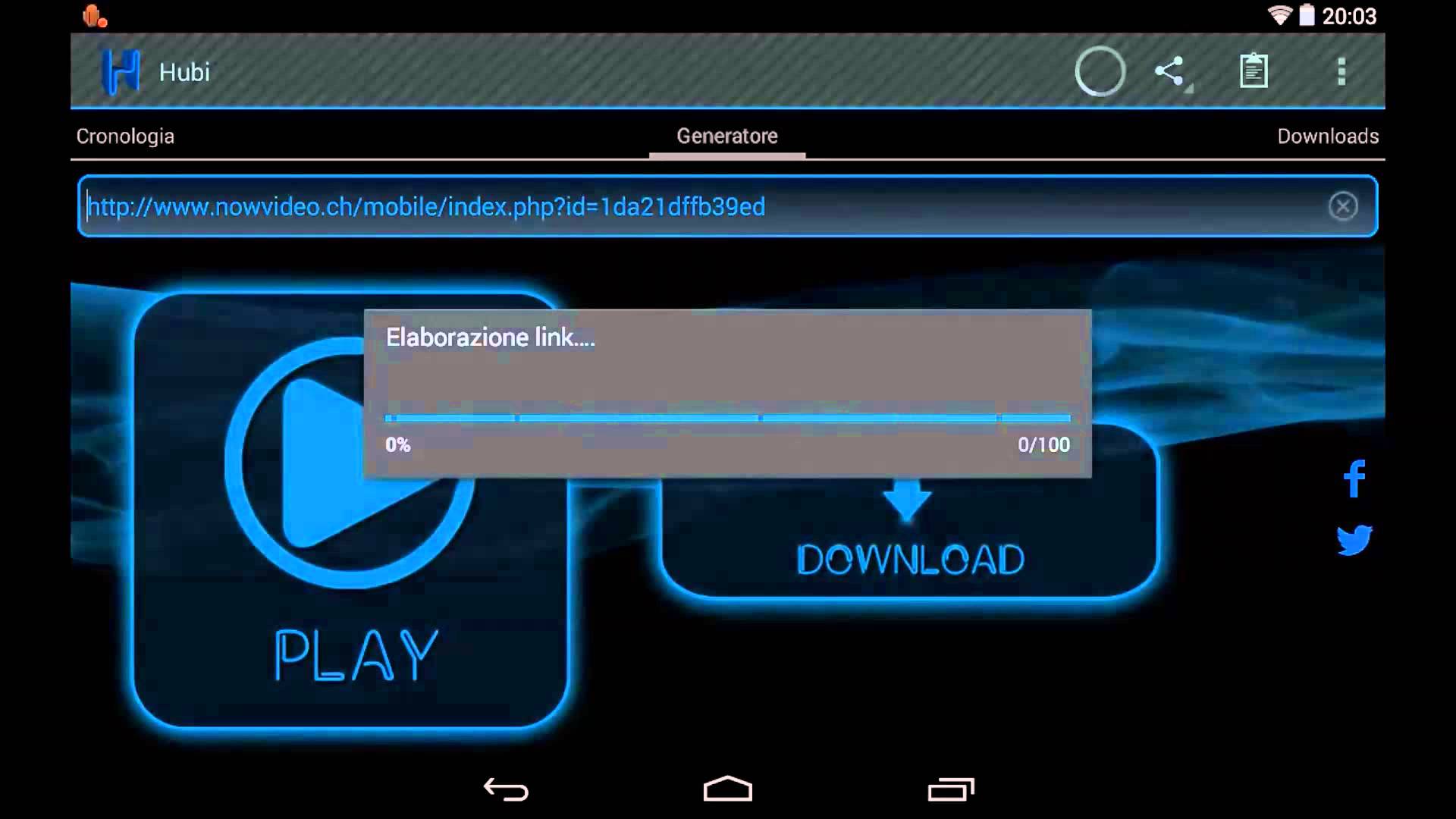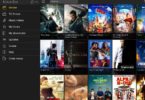Hubi is one of the cool apps out there that let you stream and download videos from the internet. MegaDevs developed this app which is quite similar in function as Vidmate. This app basically lets you download videos from a vast range of sources to your Android device. And their service is free of any charge.
While Hubi lets the users stream videos from online sources and lets them download the same, they also maintain a strict security measure. There is no such copyright infringement which can be attributed to this MegaDevs product. It only lets the users download what can be downloaded without breaking any right or law. And it is due to this that the app is available on app stores like iTunes and Google Play Store. Now let us see what exactly does the app offer to us.
Hubi Video Downloader:
Hubi has a number of hosts when it comes to sources of videos. Many websites and their teams have teamed up with the developers at MegaDevs. The users of this app can stream and download videos from most of these hosts. However, in cases where the uploader of that video had changed their privacy settings, the videos will only be streamed. In the case of YouTube, the videos are only there for free streaming. Hubi does not allow the users to download videos off of YouTube due to the strict sharing settings and terms set by the YouTube authority.
However, the list of hosts is quite long. It currently has 39 names. The names include popular websites like Putlocker, AllMyVideos, FileBox and the likes.
Also Read
Vidmate Download; TubeMate Download for Android
How Does Hubi Work?
The user interface of Hubi is really easy and straightforward to understand. In order to use the service, you need to get the link of the video that you want to stream or download. But keep in mind the limitations I have already mentioned earlier.
The home screen of the app shows two different tabs. One of the tabs is named Grabber and the other History. Despite the fact that the names are indicative of the functions, let me break it down to you. The Grabber section is the tool that enables the user to download or stream a video. And the History section lets you see your previous action on this app.
When you try to stream or save a video using this app, it locates the video from the link. And then it streams right on their video player. And in the case of saving, it rips the video content that is associated with the link that you have provided. And after the ripping is complete, it saves the content on your device.
How to download videos using Hubi?
Downloading videos using Hubi is easy as the breeze. All you need to do is copy the link of the video that you want to download or stream to the clipboard. After this, you have to open the app. Go to the Grabber option. You will find a place where you have to enter or paste the link. Paste the copied link there.
Now you will see there are two options available depending on the source link and its privacy settings. The two options are ‘Stream’ and ‘Download’. In cases where the content privacy is restricted, you might not see the ‘download’ button, or you might not be able to access that.
Choose the option of your liking. If you tap on stream, the video will start streaming. And if you hit the ‘Download’ button, the download will start. You can check the download progress from the device notification menu itself.
Now that we have covered almost all of the necessary things about Hubi video downloader, let us see how you can get this app to run on Android device.
How To Install Hubi On Your Android Phones Or Tablets?
Hubi – Streaming and Download app by MegaDevs is available on the Google Play Store. Thus, getting the app on your Android device is easier than a cakewalk. Just follow this simple set of instructions.
Get the Hubi – Streaming and Download app here.
- Launch the Google Play Store on your Android device. You can also click on the link above to directly go to the Play Store link.
- Search for Hubi.
- The name of the app will be shown as Hubi – Streaming and Download.
- Tap on the Install button as indicated on the display.
- When prompted permit the access permissions asked for.
- Now, wait while the installation progresses.
- Upon a successful installation, you will be notified.
- Go to the Device’s menu.
- Locate the Hubi application icon.
- Tap on it to launch the app.
You can download any video from those 39 sources, except for YouTube, as listed there with ease. So install the app now. This app really comes in handy when needed.
Also, go through the comparative table listed below to help you make the right decision.
[table id=17 /]